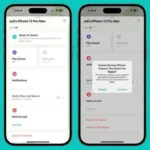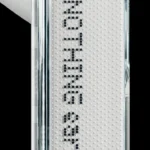You are enjoying gaming on PlayStation and everything is going well. But then one day you look at the bank statement and find that the SIE PlayStation Network fee is being readmitted every month.
You don’t remember it and ask yourself “What is the SIE PlayStation Network Charge?” And why is Playstation charging me?
You’re not alone, thousands of users are looking at $10 or more per month on their credit card or bank for PSN.
We will take a closer look and find out what SIE PSN fees mean.
Then you can also learn how to stop SIE PlayStation Network Charge from charging using our tutorial.
What is the SIE PlayStation Network Charges?
If you see a charge labeled “SIE Network Fee” on your bank statement, it’s directly from Sony.
SIE refers to Sony Interactive Entertainment, the branch of Sony that develops gaming consoles such as the PlayStation and PSP.
These are mandatory charges by Sony for maintenance of servers and other relevant development.
But Sony should be upfront and honest about it instead of hiding the SIE PlayStation Network charges.
These charges may appear in your account from time to time, and they will also appear in your bank transactions.
How to refund SIE PlayStation Network Charges?
If you’ve tried PlayStation customer service and they aren’t helping there is another method.
Since you are being charged SIE PSN without your consent, you can contact the bank.
Let them know that the transaction was made without your permission and ask for a chargeback or refund.
And claim chargeback if you’re a PayPal user (added as default payment method). This is comparatively easy and takes about a week to process.
Method 1: How do I stop the SIE PlayStation Network Charge from charging?
The vague SIE PSN fees that Sony charges users are not fair. If you’ve added a card or payment method, Sony will continue to charge it.
And there is a one-time refund policy from the company which makes no sense.
But don’t worry, you can stop SIE chargers on your PSN account on PS5/PS4 in the following way.
1. On the home screen, go to Settings.
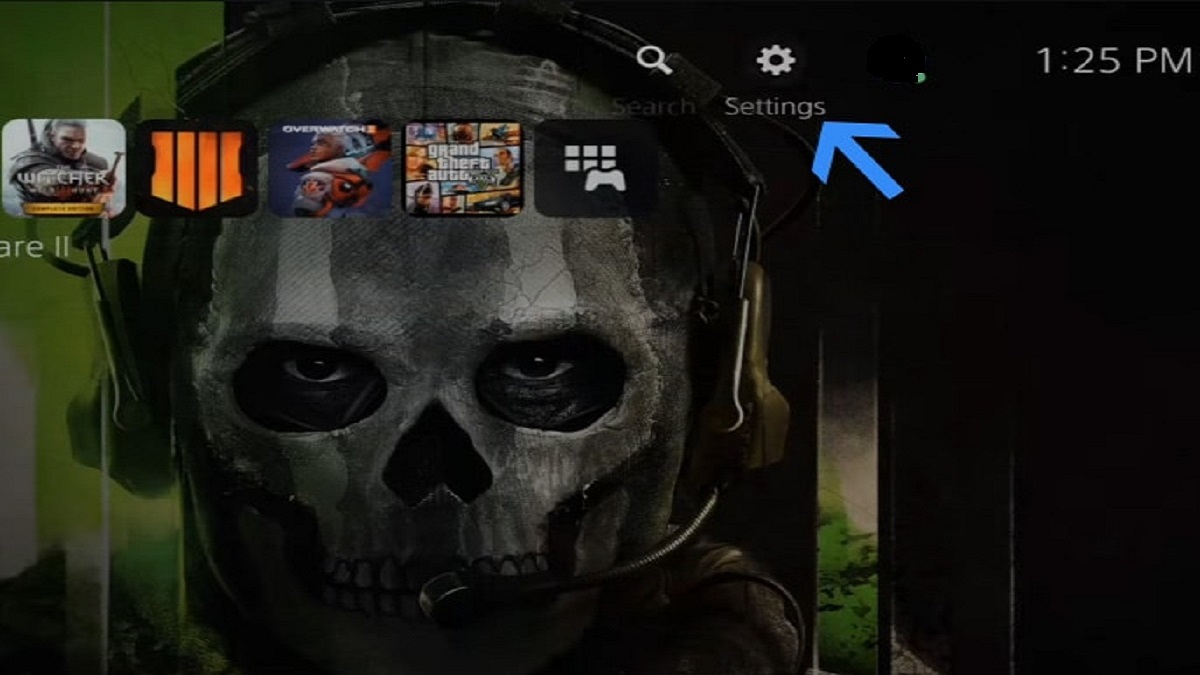
2. Now scroll down and go to Users & Accounts from the Settings section

3. Once in User & Account, go to Account > Payments & Subscriptions.

4. Now go to the payment method option.

5. Select a saved card, then press the Options button below the saved debit or credit card.

6. and then select Delete from the dropdown menu under the saved card.

7. Now click on Yes to confirm the removal and your debit/credit card will be removed from PlayStation 5/4.

Method 2: Prevent SIE PlayStation Network Charge from Charging
SIE allegations make no sense. And it turns out that Sony automatically makes purchases of Sony PlayStation Plus or PlayStation Now (sometimes both) on your behalf without your consent.
You can prevent this from happening by stopping auto-renewal of PlayStation Plus or any other subscription in the following way.
1. Go to Settings via the gear icon from the home screen.
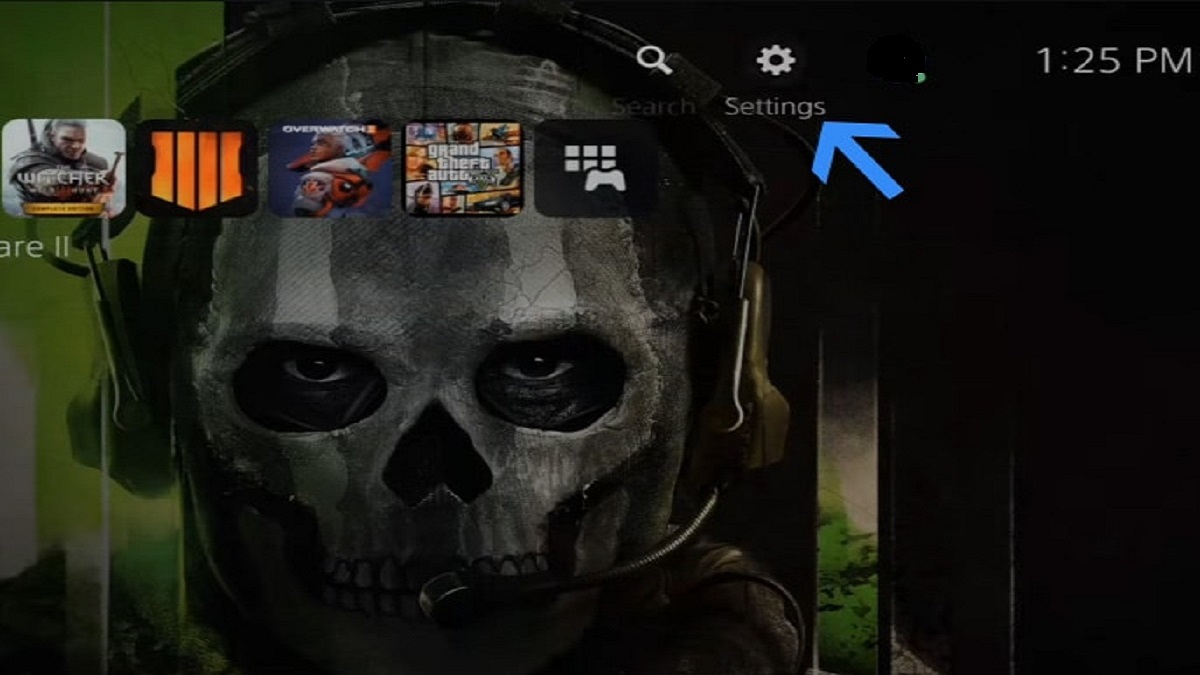
2. Then go to Users & Accounts from the Settings section.

3. Now in the Users & Accounts section, go to Account > Payments & Subscriptions.

4. Then go to Subscription from Payments and Subscriptions.

5. Now select PlayStation Plus or any other subscription you want to cancel.

6. After this, click on Cancel Subscription in the subscription section.

7. And now click on Confirm Cancellation to confirm your decision.

8. Then you will be asked the reason for cancellation. Select an option and then continue to complete the process.

9. And finally you will receive a confirmation about auto-renewal cancellation.

Do we need a PlayStation Network account?
How to Add Default Payment Method in PlayStation 5/4
You can add a default payment method to PS5/4. This way, you won’t have to enter payment details every time you make a purchase on the console.
1. Go to Settings from the Home screen
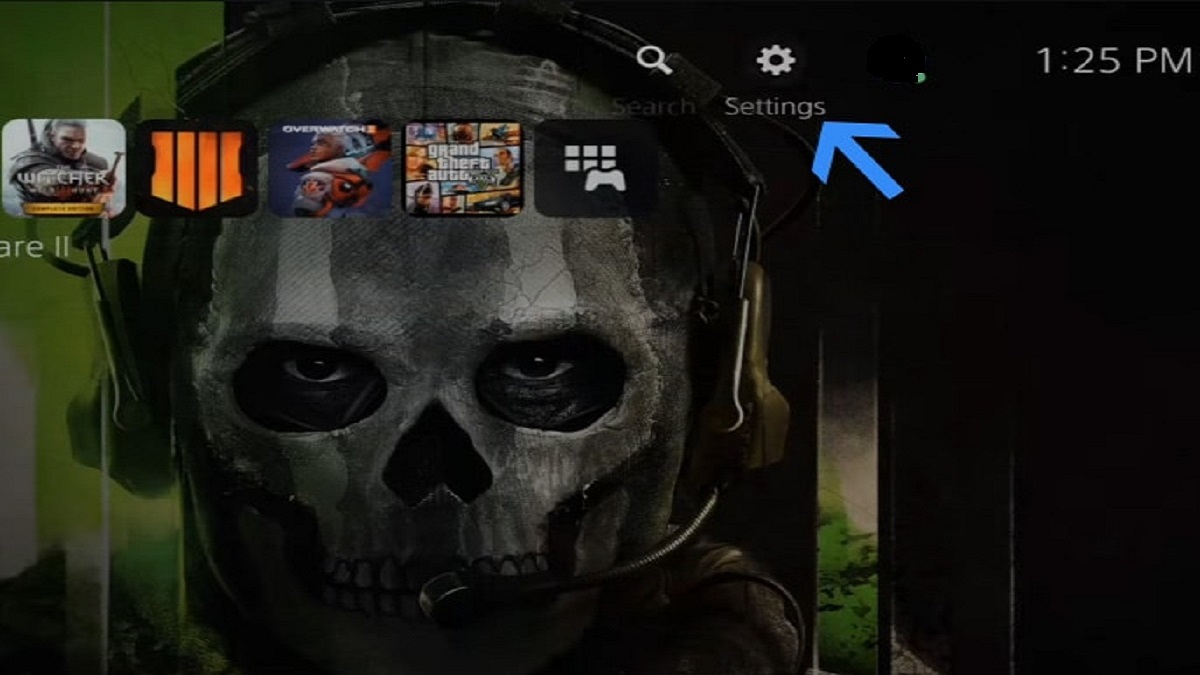
2. Scroll down and go to User & Accounts.

3. Go to the Users & Accounts section and then Account > Payments & Subscriptions.

4. Now go to Payment Methods on Payments & Subscription page.

5. Select the credit/debit card to add a new debit or credit card to the PS5.

6. Add your credit/debit card details, then select Continue.

7. Now add your billing address (same as your user account) and then click Continue to save the payment details.

Your debit or credit card will be added to your PSN account. You can also use it to make purchases and start new subscriptions.
Do we need a PlayStation Network account?
Yes, you need a PlayStation Network account to play multiplayer and get the latest updates for different games.
Unless a payment method is attached to a subscription, it doesn’t cost you a penny.
Stop PSN Fees and Save Money
Sony should absolutely stop charging PSN fees i.e. SIE PSN fees without informing users.
Be sure to stop all your auto-renewals for subscriptions and games. You can also call PlayStation Customer Support at 1-800-345-7669 for immediate assistance.
To avoid such incidents, enter the payment every time and spend a lot of time in getting the refund.