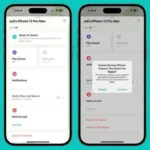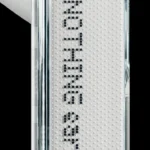Recently, Nothing released the stable version of Nothing OS 2.5.1 update based on Android 14 for the phone (2). The update brings several new features and optimizations, improvements to the glyph interface, gestures, and camera.
The Nothing OS 2.5.1 update also brings some new widgets introduced during the Q3 community update. The new widgets added to Nothing Phone (2) are pedometer widget, screen time widget, and music player widget.

These widgets have been added to Nothing Phone (2) with the Nothing OS 2.5.1 update, released today for Open Bets users and will be released to all Phone (2) users in the coming days. Phones (1) running the discontinued beta update also got these widgets.
How to use these new widgets
- You need to update your phone (2) to the latest Nothing OS 2.5 stable update based on Android 14 (to update go to Settings > System > System Update). You will also need to update the Nothing Launcher and Nothing Widgets apps on the Play Store.

- 2. To add new widgets long press on your home screen until a menu pops up and then select Widgets from it. You can then choose any of the 20 Nothing widgets in the Widget Library, where you can also see the new Pedometer, Screen Time, and Media Player widgets.


- 3. To add any of these new widgets, tap them to expand and then drag and drop them onto your Home screen where you want to place them. All three new widgets require 2 x 2 space on the home screen.

1. Pedometer Widget
Pedometer Widget is an amazing widget that lets you keep track of your step count. You can set your daily step goal and then the widget shows your progress through the visualization of a person walking on a dotted path to display progress. You can swipe on the widget to check the daily step count and 7-day step count average. Then swipe up again to see daily goals and monthly snapshots of the Streaks calendar.

To set your daily step goal long press the widget and tap the pen icon or widget settings and then adjust the daily step count goal with the plus and minus icons.


2. Screen Time Widget
Screen Time Widget lets you monitor your screen time on your smartphone. It has a very unique implementation where there is a smartphone widget with a face icon and when you exceed your screen time limit it turns red and shows a sad emotion otherwise it remains happy and white. You can also adjust your daily screen time limit and swipe up on the widget to check your screen time and time over the screen time limit.

To set your daily screen time limit long press the Screen Time widget and tap the pen icon and then adjust Screen Time in the widget settings.

3. Media Player Widget
The media player widget displays the currently playing song from any music app on your phone. It also displays album cover art on the widget. You can swipe up vertically on the widget to view artist and music information along with the icon of the app the music is playing from. Tapping the icon will also take you to the app that’s playing the music. You can simply tap the widget to play or pause the music and swipe left or right to navigate through albums or podcasts from any media source. The widget offers seamless integration with all music apps.