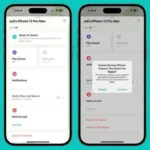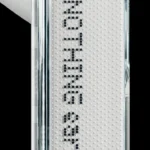Nothing recently released the stable version of the Nothing OS 2.5.1 update based on Android 14 for the phone (2) and the Nothing OS 2.5 Open Beta update for the phone (1). The update brings a number of new features and improvements to device performance as well as customization, glyph interface, gestures, and the overall user interface.
Both phone (1) and phone (2) have most of the same features, phone (2) has some unique features. All new features marked with (*) are exclusive to the Nothing Phone (2) and are not yet available in the Phone (1).
Customization
1. A redesigned combined page for home screen and lock screen customization
Nothing customization menu has not been redesigned with Nothing OS 2.5, previously the home screen could be customized from the home page, But for other settings like widgets and icon packs, you had to go through settings, and lock screen customization was hidden in settings. But now whenever you open the customization menu you get the option to customize both the home screen and lock screen together and all the settings like widgets, shortcuts and colors can be changed right there which is much cleaner than the previous version. And is better.

2. New atmosphere wallpaper effect
A new wallpaper effect has been added, which turns your background photo into a dynamic wallpaper that brings movement to the colors on your home screen and provides a seamless transition between your home screen and lock screen. Basically, it creates a seamless transition from lock screen to blurry home screen with some motion effects on your wallpaper. You must have the same wallpaper for both home screen and lock screen to use this effect for smooth transition.

How to apply atmosphere effects to your wallpaper
- Long press on the home screen and select ‘Customization’ from the pop-up menu.
- Then choose a wallpaper from the wallpaper gallery and select the tick mark in the top corner.
- Turn on Atmosphere effect from the bottom and select Done.



3. New Glass Filter Wallpaper Effect
This effect adds a glass filter to give a unique look to your favorite wallpaper. It adds vertical lines and a glass-like reflective effect to any wallpaper.

How to apply glass filter effect to your wallpaper
- Long press on the home screen and select ‘Customization’ from the pop-up menu.
- Then choose a wallpaper from the wallpaper gallery and select the tick mark in the top corner.
- Turn on Glass Filter effect from the bottom and select Full.



4. New solid color wallpapers
Some solid color wallpapers have been added to the wallpaper library. You can choose any solid color wallpaper for home screen and lock screen. Currently, there are limited colors for solid wallpaper. These wallpapers can be found in the customization menu by tapping ‘More Wallpapers’ and scrolling down the wallpaper library.


5. Monochrome Color Theme
A new monochrome color theme has been added to the Basic Colors section. It applies monochrome effects to all parts of the UI such as quick settings, Settings app, and other parts of the OS. It’s best when paired with a barebones monochrome icon pack. To apply the monochrome color theme, open the Customization menu and then tap Colors > Basic Colors and then choose the monochrome theme.
Gestures
1. Customizable double-press power button
The double-press power button has been given more functionality by adding more options for quick access to a chosen feature. Earlier, double-press power button was given to open the camera app, but now more features like torch, QR code scanner, glyph timer, mute, video camera and do not disturb have been added to it. You can also instruct it to directly open any app or its shortcut by pressing the power button twice.


How to customize the double press power button
- Go to Settings > System > Gestures > Double-press the power button
- Choose any option or select an app from Apps and App Shortcuts to access it quickly.



2. More lock screen shortcut options
Some more lock screen shortcuts like Do Not Disturb, QR Code Scanner, and Video Camera have been added. To use lock screen shortcuts, go to Settings > Lock screen > Lock screen shortcuts and select shortcuts for both the left and right buttons.



3. Three-finger screenshot gesture
The three-finger screenshot gesture has finally been added to Nothing OS. You can now take a screenshot by swiping down or press and hold with three fingers to take a screenshot of a specific area. To enable the three-finger screenshot gesture, go to Settings > System > Gestures > Screenshot gestures.



4. New Screenshot Editor and Menu
A new screenshot editor and menu has been added, so whenever you take a screenshot you get a small menu in the bottom left corner of the screen with options to quickly share or delete the screenshot or take a longer screenshot. Tapping the menu takes you to the screenshot editor, where you can crop the image or doodle on it with pens of different strokes and colors. You can also share or delete screenshots directly from the editor.



5. Refreshed back gesture arrow
The back gesture arrow has been redesigned to a dotted form to be consistent with the design of Nothing.


Glyph Interface
1. Glyph Progress integration for Google Calendar
Google Calendar is integrated into Glyph Progress so you can keep track of upcoming events with a 5-minute countdown right on the Glyph interface. To enable it, go to Settings > Glyph interface > Glyph Advance > Google Calendar.



2.Preset time for Glyph Timer
Glyph Timer now supports time presets, allowing you to set your desired duration instantly. You can instantly set a timer for 5, 10, or 15 minutes or even add your desired presets and use them later by simply tapping on them.


3. Quickly access Glyph Timer from the lock screen
You can now access the glyph timer directly from the lock screen without unlocking the device. Simply add a glyph timer as a quick settings widget to lock the screen widget and access it by unlocking the device. With a tap on the widget you can select the time for the glyph timer.



4. Glyph animation when using NFC
A new glyph animation is added whenever you use NFC on your smartphone or tap it on an NFC device. This works with both phone (1) and phone (2).

5. Improved the flip to glyph experience
Nothing also mentioned that they improved the experience with the flip to glyph feature. Flip to Glyph now works seamlessly without any issues whenever you pick up and put down your phone.

6. Added option to open the Glyph Timer popup by tapping on it
You can now open the Glyph Timer popup by simply tapping on it instead of pressing and holding to adjust the Quick Settings widget in the Notification Panel.
New Widgets
Nothing has added three new widgets with the Nothing OS 2.5 update. A pedometer widget, a screen time widget and a media player widget.

1. Pedometer Widget: The Pedometer widget is an amazing widget that lets you keep track of your step count. You can set your daily step goal and then the tool displays your progress by visualizing a person walking on a dotted path to display progress. You can swipe on the widget to check the daily step count and 7-day step count average. Then swipe up again to see daily goals and monthly snapshots of the Streaks calendar.

2. Media Player Widget: The Media Player widget displays the currently playing song from any music app on your phone. It also displays album cover art on the widget. You can swipe up vertically on the widget to view artist and music information along with the icon of the app the music is playing from; Tapping the icon also takes you to the app from which the music is playing. You can simply tap the widget to play or pause the music and swipe left or right to navigate through albums or podcasts from any media source. The widget offers seamless integration with all music apps.

3. Screen Time Widget: Screen Time Widget allows you to monitor the screen time on your smartphone. It has a very unique implementation where there is a smartphone widget with a face icon and when you exceed your screen time limit it turns red and shows a sad emotion otherwise it remains happy and white. You can also set a daily screen time limit and swipe up on the widget to check your screen time and screen time limit.

To use these new widgets, you first need to update your phone to the latest Nothing OS 2.5 update based on Android 14 (to update, go to Settings > System > System update) and install Nothing Launcher and Nothing Widgets on the Play Store. The apps will also need to be updated. Then tap on the Home screen and select Widgets from the Nothing widgets section in the Widget Gallery.



Other Features
1. Updated volume control interface
Nothing OS 2.5 brings an updated volume control interface that lets you adjust ringtone and notification sound volumes separately. The animation for volume adjustment has also been changed.

2. Updated quick settings layout and support to show more device icons
The quick settings layout has been changed and there are new square tiles for network and Bluetooth quick settings. A nothing style clock has also been added to the upper left corner. Additionally, Bluetooth quick settings now support icons for more devices. The brightness control has also been made thicker than before with new animations. Android 14 also brings animations when turning on/off quick settings.


3. Mistouch prevention
This feature was also present in phone (2) before this update but now it has also been added to phone (1) with Nothing OS 2.5. This basically prevents you from touching the screen when your device is in your pocket.



Improvements with Nothing OS 2.5
- Improved overall system stability for a more reliable and smoother experience.
- Optimized the Weather app experience and improved notifications of weather alerts.
Camera stability improved. - Improve battery life.
- Improved performance with increased efficiency and stability.
- Fast app opening speeds and smooth animations.
Nothing OS 2.5 is the first major update after Nothing OS 2.0 as it brings the latest Android 14 version and its features along with some more features and useful touches to the UI from Nothing that further enhance the Nothing OS experience. Nothing OS 2.5 is the second phase of adding Nothing flavor to the OS while maintaining the efficiency and functionality of the OS.